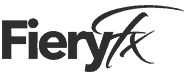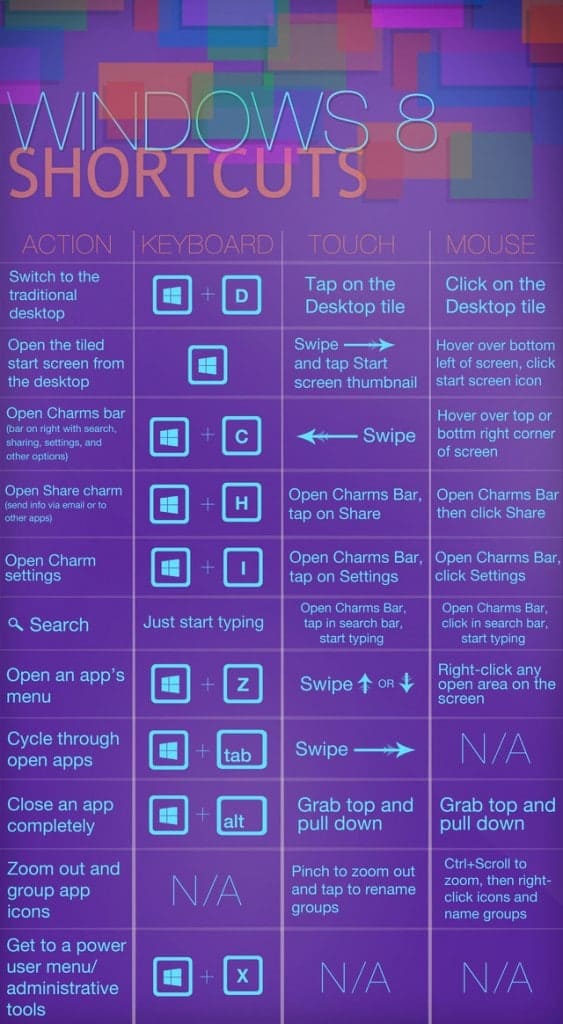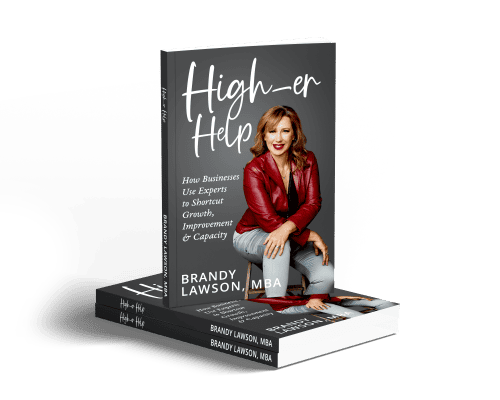Windows 8 Cheat Sheet – Don’t Be Scared!
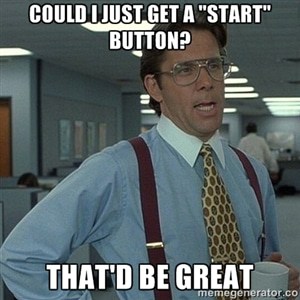
Struggling with Windows 8 or maybe just considering a new computer? New software, especially operating systems, can be scary. Don’t be afraid!! With just a little help, you’ll be on your way and discovering great new things that can help you get the most from your computer.
If you just want the familiar Windows 7 look, simply open Desktop by clicking on the tile (that is the fancy name for the thumbnails on the main screen) or hit the Windows + D keys. You will still need to get acquainted with a couple new aspects to be ready to fully use your computer.
Charms Bar – Gives you quick access to search, share and settings. Access the Charms bar:
- Keyboard: Win+C
- Mouse: Put your mouse at the top or bottom right corner of the screen
- Touch: Swipe at the right edge to the left.
Apps Switcher – View thumbnails of all open programs and move between them. Access the Apps Switcher:
- Keyboard: Win+Tab (fortunately Alt+Tab still works too)
- Mouse: Hover your mouse in the top left corner and drag down on the thumbnail to show the switcher. Click the thumbnail of one you want.
- Touch: Switch to the last-used app by swiping from left to right
Apps Bar – Menu on the bottom and sometimes top of the screen to present additional options, depending on what where you are at. It’s the context menu, you know, like right-clicking. Access the Apps Bar:
- Shortcut: Win+Z
- Mouse: Right-click (whew! glad that didn’t change…)
- Touch: Swipe down from the top or up from the bottom of the screen
Another big difference between Windows 7 & Windows 8 are the keyboard shortcuts. If you are used to using these, you may want to check out this exhaustive list of Windows 8 shortcuts to help with your transition.
Lifehacker has put together a handy quick reference that you may find useful as you learn your way around.
So, are you using Windows 8? Have you found your groove, or are you still struggling with it? Share your thoughts in the comments.
How to Not Get Lost in Windows 8: The Best Shortcuts and Tricks | Lifehacker