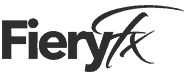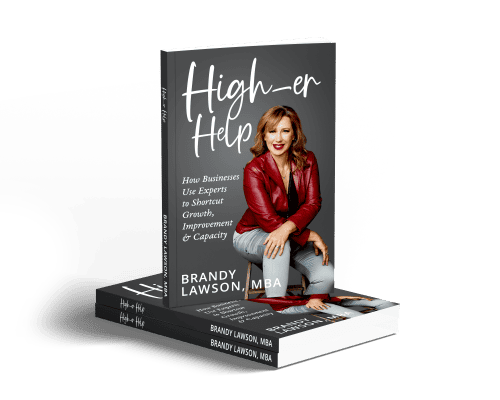The 7 Biggest Calendar Blunders
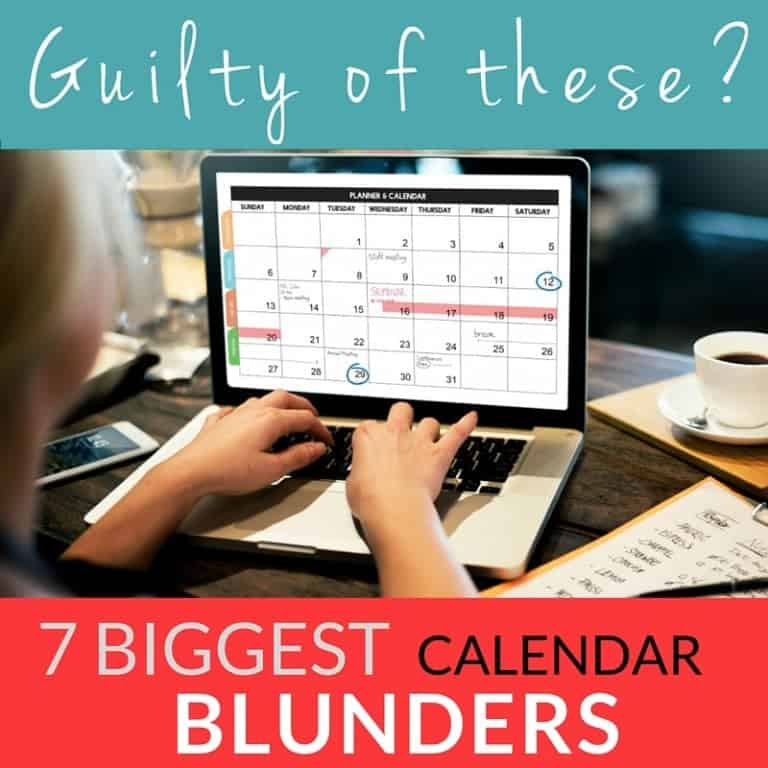
Managing a schedule is HARD! Getting people to agree to a time and making sure everyone is available and booking a meeting can be grueling work.
And then there are time zones and don’t even get me started on Daylight Savings Time! Ugh. This is definitely something that is in my continuous improvement column (just ask my BizBFF Stacey).
Back in “the day” there was usually a person dedicated to wrangling the calendar of a business owner. While that might seem ridiculous or extravagant now, it actually makes sense. How much value are you, as the business owner, adding by trying to micro-manage your own schedule? Absolutely none.
Don’t get me wrong, you should be in control of where you are spending your time. But that is STRATEGIC, not tactical. And if you aren’t in a place to hire a calendar wrangler, then let technology free you from any appointment setting role you currently have. Can that actually be done? You bet your sweet bippy.
Here are the 7 Biggest Blunders you are probably making with your calendar:
Blunder #1 – Book Meetings by “Let Me Get Back to You”
I’m all about using whatever works best for you. And, if that happens to be a pen & paper calendar, more power to you. That is, as long as you have it with you at all times. It wastes your time and potentially costs you money when you have to get back to someone that wants to meet with you because you don’t have your calendar with you.
For everyone else that is already using digital calendars, yay! Well, “yay” as long as it is an online calendar, perfectly synchronized between all your devices and you can see your schedule and book a meeting anytime and anywhere. That’s right, you should be able to get something on your calendar at the moment that someone wants to meet with you.
Blunder #2 – No Plan for Your Day
Doesn’t an empty day on your calendar just feel so good? I know that is how I used to feel. So many possibilities, all day to get them done. And then what happens? My most productive day ever? Nope, not a chance. At the end of those kind of days usually I’m left wondering where the day went.
That is because an empty calendar day is a lie. Yup, a bold-faced, pants-on-fire lie.
There’s stuff that has to happen every day that takes up our time, but most of us fail to acknowledge that by putting it on our calendar. You know, tasks like dropping off & picking up kids, lunch, checking email, responding to email, social media engagement, follow up, and the list goes on. All those things have to happen, but when do we do the work that actually gets us paid? Or moves our business forward?
The Productivity Expert Nicole Bandes likes to say, “Planning your day in the morning is like going grocery shopping on an empty stomach. You aren’t going to stick to your list and will likely end up doing low-value tasks instead of the important ones.”
So how to stop this common calendar blunder? First, create a “default” schedule for your week, or month. Block out time for all the standard stuff that has to happen, and then block out time for real work.
An example might be to have two 30 minute blocks each day for checking & responding to email. Then perhaps Monday is the day you work on your business, doing weekly/monthly/quarterly reviews, planning, marketing your business and following up. Tuesday and Thursday might be client days and Wednesday and Friday are content creation days. Or whatever works for you. The point is to create zones for activities so when someone wants to book a meeting with you, you already know when the optimal time is for the meeting.
Blunder #3 – Setting Every Appointment Yourself
Most business owners, by our very nature, are control freaks. We want to know and be in-charge of every aspect of our business and our lives. While that does have it benefits and detriments, doing this with your calendar is just shooting yourself in the foot.
Please, fer-the-love-of-gawd use a scheduling service. There are SO many out there: youcanbook.me, Calendly, Acuity Scheduling, ScheduleOnce, Appointlet, and the list goes on. Most you can use for free with additional features on paid tiers.
The beauty of using a scheduling service is that you can send a link to someone and they can choose the time from your real-time calendar that works best for them. And, you can set the parameters of when they can book. It is a win-win!
If you absolutely must have some level of hand-holding for people to set up an appointment with you, then check out Assistant.to (Chrome Extension for Gmail). It lets you drop available times into an email and the recipient can just click on the one that works for them and it books it. If one of those times gets booked up before the recipient replies, no big deal – it gets removed from the list and the recipient can only choose from available times.
Blunder #4 – Using Just 1 Calendar
You read that right, I’m an advocate of using multiple calendars. But not paper, stick to just one paper calendar. For digital, there is a great advantage to having multiple calendars in that it allows you to share different calendars with different people, but still see them all together in your “master” calendar view.
For example, I have 10 calendars (really, I just counted them). One is my personal calendar with all my personal and business stuff on it. One is a calendar I share with my husband so that we know when we have joint commitments, or when one of us has a commitment that requires the other one to be in charge of our son.
I have a calendar for Birthdays, a separate calendar for my huband’s family’s birthdays (yes, there are that many), my Default calendar (see item #2 on this list), a calendar for a series of events I was doing with my friend, a calendar from my CRM, a calendar from my other business email and an editorial calendar for my joint venture. Oh, and my TripIt calendar. (By the way, I use Google Calendar, but you can achieve similar results with Office365 calendars.)
The key is that I see my calendars all in one place, on all my devices. If I need to, I can hide one or more of them, but really I use them all to plan my time and communicate with others about my schedule.
Blunder #5 – No Established Meeting “Location”
The other time-suck of planning a meeting, second only to deciding on a time, is deciding on a location. This does also apply to virtual meetings because at some point all parties have to know who is calling whom, or what communication vehicle is being used.
The best solution here is to decide on your default meeting “location” and include that in your meeting request from the start. I use my Uberconference number as my default location, even if there are just 2 people on the call. It is an easy way to let participants call in when they are ready, and if I need to, I can record the call. For international conversations, Skype is the default.
Blunder #6 – Not Really Using Your Calendar
Like most every other piece of software out there (obviously this includes you paper calendar people to a lesser degree), your calendar probably has super useful features you are failing to use. Here’s a run down of my favorites in Google Calendar:
- Schedule meetings in specific time zones – I suck at time zone conversion. Especially since Arizona doesn’t observe Daylight Savings Time, it can get kind of hairy. In the case that I have to put a meeting in my calendar with someone in a different time zone, I simply book the event itself in their time zone (it is an option in the event) and it shows up at the correct time in my time zone in my calendar.
- Display additional time zones – Back to my point about Arizona and Daylight Savings Time, it is useful for me to be able to easily reference two time zones in my calendar. So I just have Google Calendar show an additional time zone in my calendar. Here’s what it looks like:
- Color code appointments or calendars – Each of my 10 calendars has a different color so I can easily distinguish it. I also use specific colors for events when there’s preparation, travel or something else I need to make sure to do beforehand.
- Default reminders – My personal calendar has a default reminder for 10 minutes before an event. That means that every event on that calendar will remind me about it 10 minutes before it happens. This is super-handy because I need reminders, but don’t want to have to set them on every event I create. Nor do I want them on every calendar that I have.
Blunder #7 – The Calendar Who Cried “Wolf”
Calendar notifications are essential to me, because otherwise I would never be on time for anything. But, if you are getting notified about non-actionable stuff on your calendar, or maybe you just get too many notifications in general, it is likely you are ignoring notifications altogether.
Be sure to carefully curate your notifications so that when your attention really does need to shift, you know it. A calendar that notifies you of everything is one that you’ll soon be tuning out.
Do you struggle with other calendar hurdles? Let me know in the comments.